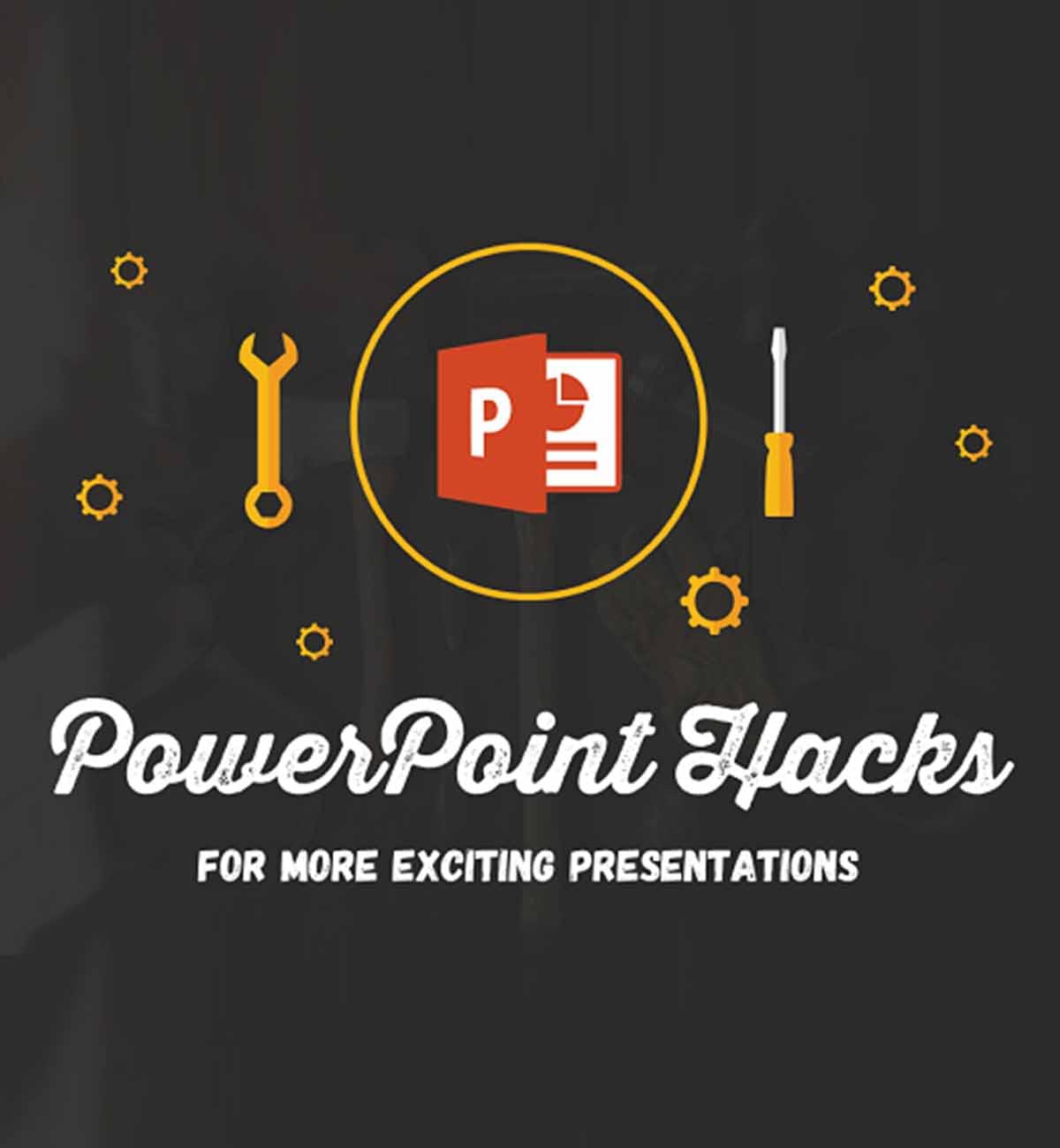Latest PowerPoint Hacks For Creative Presentation
When you are about to get into a meeting and asked to give a PowerPoint presentation, you will need all the hacks to make your PPT smart, creative, and apt for your audience. Having the ability to make a compelling PowerPoint presentation is a valuable skill for every working professional. A lousy PowerPoint presentation, from mismatched colors to muddled explanations, might detract from the excellent material you're presenting to your team's stakeholders.
Okay, so let's begin with tips that will make your presentation catchy, and befitting!
Using Microsoft PowerPoint is like taking an exam of fundamental workplace competence. A successful presentation requires you to show off your creative chops, technical knowledge, and sense of flair. The presentation has failed the test if it has any errors (such as an unexpected typeface, a broken link, or incomprehensible text). A poorly executed visual experience may derail my presentation even if my words are flawless.
Hacks to make your PowerPoint presentation stands out in the room
No matter how much time and energy you put into creating your presentation, whether in terms of its content or its design, you might still use some pointers from the pros.
We've compiled the following PowerPoint tips that will not only help you create a presentation more quickly and effectively but will also make it simpler to give and further impressive.
PowerPoint Hack #1: insert your fonts
Use good fonts in your presentation design. Numerous studies have shown that only changing the typeface of your message may drastically alter its perceived credibility and overall attractiveness to readers. You'll get into trouble if you need to send a deck to someone who doesn't have the same fonts you did.
To avoid this, click File > Options, go to the Save menu, and check "Embed fonts in the file". A PDF version of your presentation may also be saved and emailed as a backup.
PowerPoint Hack #2: Convert any document to a presentation
To make a PowerPoint presentation, all you need is a Word document, in case you didn't know. PowerPoint will utilize the formatting from your Word document's header styles when laying out slides for a presentation. Each Heading 1 paragraph, for instance, will be used as the title of a separate slide, while each Heading 2 paragraph will be used as the first level of text, and so on.
Select Home > Slides > Slides from the outline to make a presentation out of an already existing document.
Or, Open the document you want to use to create a PowerPoint presentation; on the File menu, point to send to, and then click Microsoft PowerPoint.
PowerPoint Hack #3: Select separate bodies of text and other objects
I hope this titbit about selecting text is of use to you.
By pressing and holding Ctrl while you highlight text, you may simultaneously choose to highlight two independent pieces of text.
Use this to rapidly alter text, highlight, and bold certain keywords and phrases, or change the font color of a random string of words.
This trick may also be used to choose non-textual items, such as shapes and pictures.
PowerPoint Hack #4: Align images and objects to ensure symmetry
Your material will be more understandable to the reader if it is well organized. Humans, claims American cognitive neuroscientist Alan Lightman , have an innate preference for symmetrical representations of the world.
It may be a nightmare to have to go over each slide and check for alignment.
To get all the pictures on a slide to line up properly, click on the first one, hold down the Shift key, then repeat the process for the others.
If you go to the menu and choose to Arrange > Align or Distribute > your preferred alignment method, you'll be able to do just that. The options of Align Left, Align Right, and Center are also available.
Additionally, you may choose Align Top, Align Middle, or Align Bottom to adjust the horizontal alignment.
PowerPoint Hack #5: Adding audio to your slides
I think this is the best hack ever. Since I figured this out, I feel like my presenting skills have improved.
The steps to insert audio into a presentation are as follows:
Insert > Audio > Audio online > Find the file on your computer by selecting "Audio on my PC"
To have PowerPoint play the audio in the presentation's background, choose to play in the Background. Alternatively, you may set the sound to play just when you click on that slide.
PowerPoint Hack #6: Use the Fade animation as a quick fix
Instead of spending time animating a transition between slides, use Fade if you just have a few minutes to spare. Fading in instead of a hard cut between slides makes the presentation flow much better.
Click the Animations tab in the Ribbon. In the Animations group, click the More down arrow on the bottom right of the Animations gallery. Click the Fade entrance animation in the Entrance group. By default, the picture will fade in on click during a slide show.
Each slide, even if it only fades in, serves to advance the story you're conveying and improves the presentation's overall quality.
PowerPoint Hack #7: Need to show something specific? Create your animation
The alternative is for someone who is more imaginative and has more time to make their animation by making their motion route.
Simply go to "Add animations," then "Motion paths," and finally "Custom paths" to start drawing freely. When you're ready to exit, use the ESC key.
In addition to creating new motion paths from scratch, you may use the green and red buttons already present on the selected route to make changes. The green dot will indicate the animation's starting point, while the red dot will depict its ending state.
PowerPoint Hack #8: Reduce the size of your presentation
One of the most typical problems with presentations is that they become too large to email or upload, despite the presenter's best efforts. We've got you covered; don't worry. You should begin by compressing all of your photographs since they will likely account for the bulkiest of your file sizes.
To reduce file size, right-click on the picture and choose Format > Compress Pictures.
If you're done with the presentation, you may uncheck Apply just to this picture to compress the whole folder or choose it to compress only the image you're now viewing.
PowerPoint Hack #9: Create an invisible hyperlink
This hack is popular among marketers because it allows them to seamlessly integrate links to campaign landing pages and social marketing into online presentations without compromising on professionalism.
To make a link that no one can see, just insert a geometric shape (a rectangle works best) and set its formatting to have neither a fill nor a line.
Click CTRL+K after selecting the desired form. Copy the link, then paste it into the address bar.
If you need a link on your slide but don't want any of the text to look different, this is a fantastic option.
PowerPoint Hack #10: Turn your presentation into a video
According to recent data, video material is not only useful but also popular. Did you realize that every day, 8 billion videos are seen on Facebook? Repurpose the fantastic presentation you gave into a video with some suspenseful music.
It will only take you a few seconds to do.
Simply go to the File menu, choose Save and transmit / Export, and then select Create a video.
If you don't take the time to properly time each slide, you might wind up with slides that go painfully slowly or incredibly quickly (we speak from experience).
If you ever find yourself in the position of having to create a PowerPoint presentation, and you probably will, you'll want to do it in a way that effectively conveys your most important points and establishes rapport with your target audience. While these tips and tricks might come in handy in an emergency, getting to know PowerPoint on your own is the best long-term strategy. Learn the ins and outs of making professional presentations complete with elaborate graphics, movies, and slide transitions, by enrolling in a course offered online.
The ability to create and deliver presentations with confidence will boost your marketability to current and potential employers. We at Getraise Overseas provide assistance in making apt PowerPoint presentations that conveys your reports and statistics to the audiences.
Partnering with You for Academic Excellence by providing Academic Support at Your Fingertips.